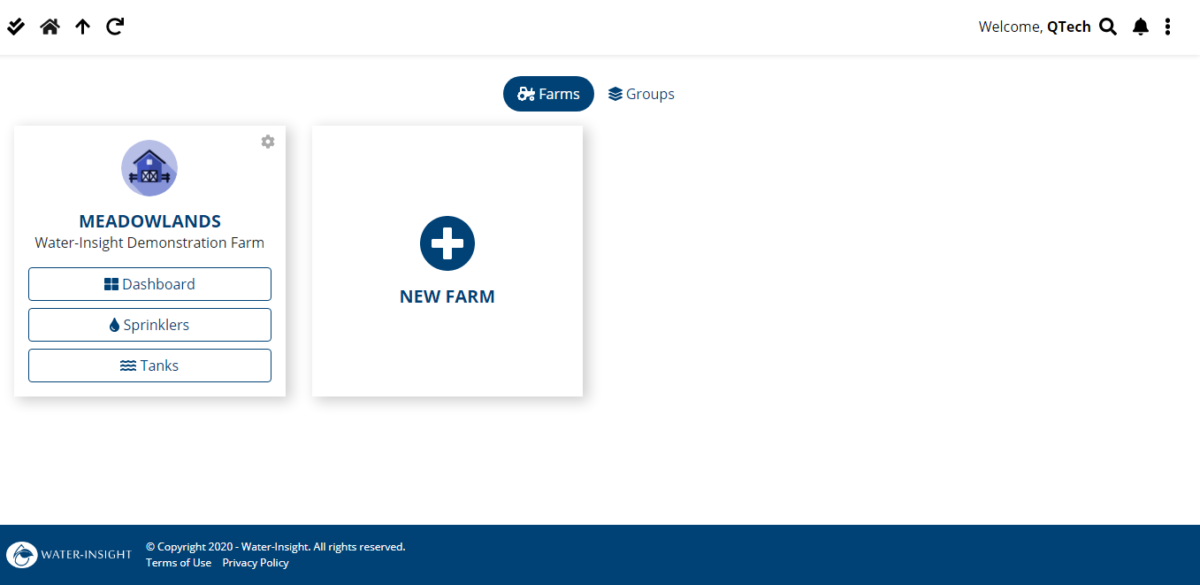IMS allows you to customise how your dashboard information is displayed so that you can quickly and easily view what’s most important to you on your phone, tablet or desktop devices.
Below are some handy hints to help you get the most out of your screen.
First to access your display settings click the more icon (three vertical dots) next to your name in the top right corner. Select settings from the pop up menu.
A range of settings that you can change will appear. Click the arrow on the end of the one that says ‘Dashboard Card Order and Visibility’.
Change What to show:
Use the slider switches to turn on or off the features that you want to display. If you don’t have a soil moisture probe for example, turn it off.
Change the order of Appearance:
If you want to prioritise some information towards the top of the screen so that you don’t have to scroll far to get to it, then click on the item icon (three horizontal lines) at the right end of the setting and drag the item up or down to change the order.
Add a Headline:
Headlines are essential bits of information that you see as soon as you open your dashboard. They are great on phones for getting a quick glimpse of status information. You can have up to 4 Headlines.
To add a Headline click or double click the plus symbol for any spare Headline position. Select the measurement you want to show and click the back arrow to display the info. If you have multiple sources of information you can double click again and select the source (e.g. soil probe site 1 or site 2).
There are only a few types of Headline at the moment but we are adding more over time.
If you have any questions or would like more information please email
info@waterinsight.co.nz